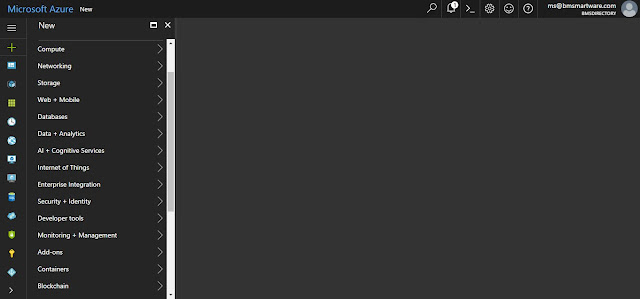Create Virtual Machine with the Azure Portal

Create virtual machines Login to www.portal.Azure.com with your Login Credentials Go to Click ( + ) sy mbol in left pane and select compute Select Windows Server 4. Select version of Windows Server 2012 R2 Datacenter in Right pane 5. Click Create tab 6. Fill all Mandatory the details while creating Virtual machine. Name : SCCM Server VM Disk type (HDD/SSD): SSD User Name : Password: Location : Select your choice Click OK 7. Choose your requirement related Hardware spec ( Like CPU, RAM , Storage Size) --> Click select 8. Fill all the details like storage , Virtual Network, Public IP etc.. --> Click Ok 9. Validating all the information --> Click Purchase 10. Now Created Virtual Machine and ready ...