Provision Azure resources by using an Azure Resource Manager template
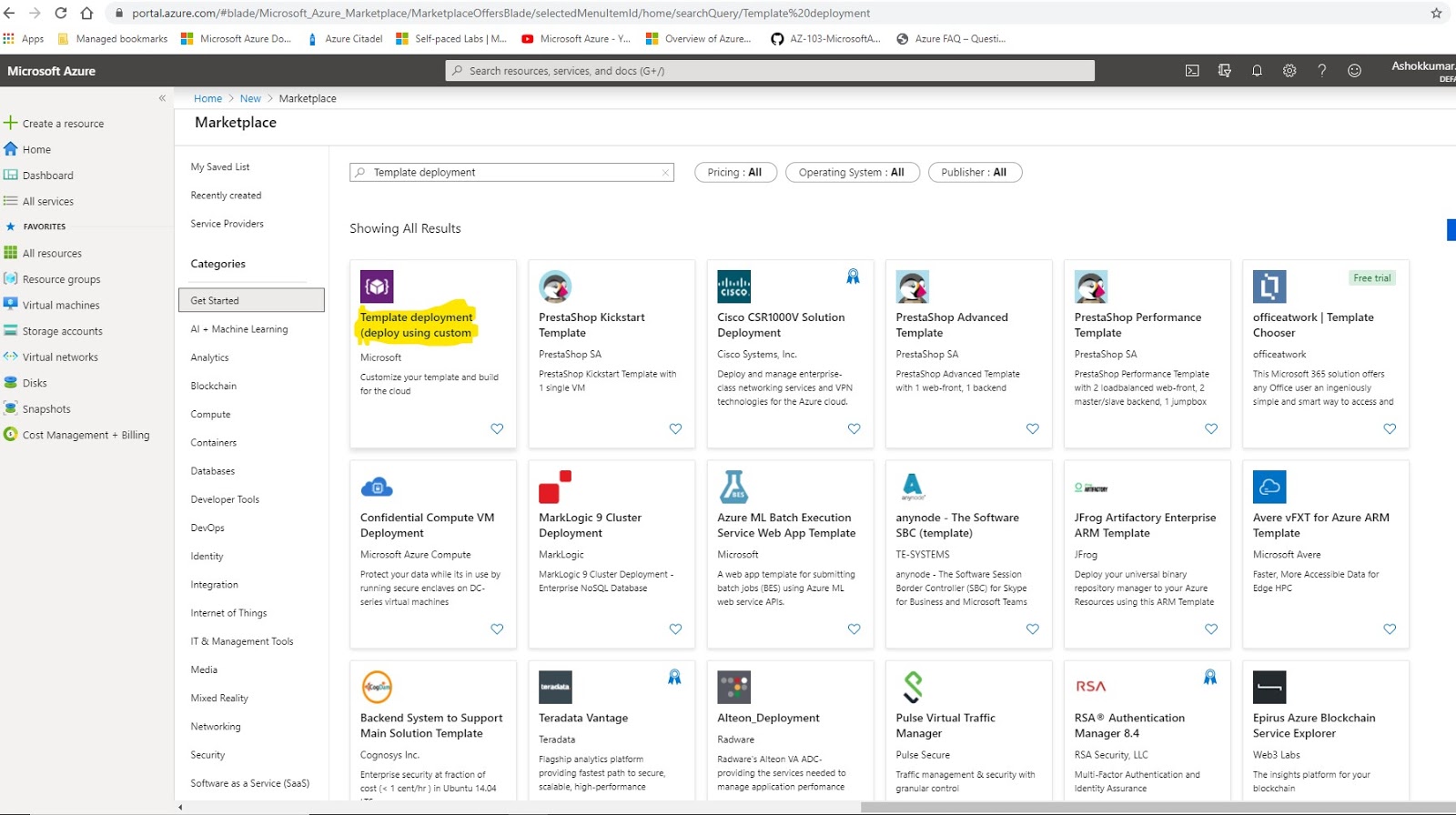
Login to www.portal.Azure.com with your Login Credentials Go to Click ( + Create a resource) sy mbol in left pane Search Azure Marketplace for Template deployment Select Template deployment (deploy using custom templates) 5. Click Create 6. Click Build in Own Template in Editor 7. Click the below link and download : 2 Files (1) Windows VM.Json File (2) Windows VM_Parameters.Json File https://github.com/Ashokcbe1/Azure_Repository 8. After Click Load the Windows VM Json file 9. Click Save 10. Click Edit Parameter tab 11. After Click Load the Windows VM_Parameters Json file and Click Save Button 12. Click Create new Resource group name--> Put tick mark in below box --> Click Purchase Button 13. Result: Now Windows Virtual Machine Created using an Azure Resource Manager template ...
